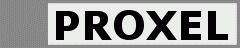Contents
- Why is the Lens Corrector plug-in found in the automate menu?
- Why are there two tools in the Lens Corrector toolkit?
- Why are long lines needed for the calibration?
- Do I need sharp calibration pictures?
- Do I need to align the camera while taking the calibration pictures?
- Sometimes the analysis takes a long time?
- How about canned camera/lens calibration files?
- Why is the menu item gray?
- Why GTK in the first place?
- Why is the preview sometimes gray?
- What does the accuracy measure in the Analyzer mean?
Windows
Mac
- Why X11 for the analyzer?
- Why do I have to patch X11 for Mac OS X 10.3?
- How do I patch X11 for Mac OS X 10.3?
- Why no Mac multiprocessor support for Photoshop 7 and CS?
Why is the Lens Corrector plug-in found in the automate menu?
Filter plug-ins in Photoshop cannot resize the canvas. So – in order to do be able to do that we go via an automate plug-in. To acces such plugins, please use the "File→Automate→Lens Corrector" menu item.
Why are there two tools in the Lens Corrector toolkit?
The Lens Corrector Photoshop plug-in needs calibration data to make an optimal work. You can tweak manually ... but it is much better to have measured data.
Therefore the Lens Analyzer tool is included. In this tool you can measure the lens distortion and then store the result in calibration files.
Why are long lines needed for the calibration?
It is essential that the lines you use for calibration are long. It is also essential that you include lines near to the edges. The reason for long lines being necessary is that short lines are too easy for the optimization step to make straight.
Do I need sharp calibration pictures?
No – calibration pictures need not to be sharp. The analyzer actually unsharpens the picture before detecting the lines. You may have to increase the sensitivity in the line detection settings though.
It is actually a good "trick" to set the focus at infinity and take a photo of something nearby. Thus you will calibrate the camera/lens for infinity – although you don't find any straight line far away.
Do I need to align the camera while taking the calibration pictures?
No - you don't need to do any kind of alignment of the camera to the test target for the callibration pictures; Only straight lines are needed. This is acually one of the advantages of the method we have choosen.
Sometimes the analysis takes a long time?
Normally the analysis is very fast, taking less than a second. But there are two situations where the analyzer may take a long time.
The first situation is when the input data is not good. The analyzer cannot find a solution. This should never happen if you have long and correct lines, i.e. lines that really are straight in the original subject. Then you should choose other lines or retake the calibration picture.
The second situation is when you have chosen both (k1,k2) and fish_r (and maybe also (xc,yc)). In this case the optimizer might have a large set of possible solutions and just wander around to try to find the best one. In this case the progress bar is all to the right and you will get one of the good solutions by stopping the search manually. This might hint at the fact that you have chosen too many parameters. It is probably OK to choose only (k1,k2) or only fish_r in this situation.
How about canned camera/lens calibration files?
The strongest advantage of this tool is that canned files are not needed. You can calibrate any lens you own quite easily. It might though be a nice idea to collect calibration files. If the demand among our users is high – we will set up such a service based on a user community.
Why is the menu item gray?
If the menu item "File→Automate→Lens Corrector" is gray, then it means that the image is not compatible with the plugin or no image is loaded in Photoshop. One example of a non compatible image is tabulated images, e.g. GIF images.
Why GTK in the first place?
Except for Photoshop plug-ins, we use the GTK (Gimp toolkit) for building graphical user interfaces. This software library is very easy to use and also portable to Windows, Mac and most UNIX (including Linux). We actually use the Lens Analyzer on Linux ourselve also.
Information about GTK can be found here:
Our installers contain an (optional) step for installing GTK runtime environment GTK+ 2.8.10. If you have installed your own GTK runtime environment – it must be at least GTK+ 2.6; we recommend you to upgrade though.
Why is the preview sometimes gray?
The preview only shows composite channels, e.g. Gray, RGB, CMYK and Lab channels. Any number of channels (1–4) can be marked for editing. It does not show non composite channels, e.g. alpha channels and multichannels. Therefore, if the mode is multichannel or you have marked an alpha channel for editing; the preview will be gray. The conversion will work though.
What does the accuracy measure in the Analyzer mean?
The accuracy measure is an internal measure from the optimisation library software. The lower the value, the better the fit. This value you can be used to get a hint about the choice of good parameters. The value is not comparable between two different optimizations, e.g. if you choose other lines. But you can e.g. use the value to see if adding k1 and/or k2 when optimizing fish_r improves the result. You can also use the value as a hint for if the current optimization (when taking a long time) can be stopped with a good result.
Windows
After installation, starting the Lens Analyzer complains about DLLs
This might be a problem with the GTK installation. Or rather ... it might be a problem that other programs than the GTK installation have installed incompatible dynamic libraries (DLLs) in the C:\windows\system32 folder. Those are older DLLs with the same name that are not forward compatible. They should not have been installed in the systems folder in the first place.
A typical error message may look like this: "The procedure entry point XML_SetDoctypeDeclHandler could not be located in the dynamic link library xmlparse.dll.". The problem can be found here . Affected libraries are zlib1.dll, intl.dll, libxml2.dll, xmlparse.dll and xmltok.dll.
There are several solutions to the problem.
One solution is to reinstall the latest GTK+ (can be found here ) and let the GTK+ installation rename the offending libraries automatically. Another solution is to track down the DLLs in system32 and rename them manually yourself. It is probably harmless to rename the DLLs. The DLLs in the system32 directory are older versions of the libraries – and the new versions in GTK+ are backward compatible.
Another solution is to copy the needed DLL from GTK+ to the executable folder of lensanalyzer.exe. Then you will not affect other programs at all. The potential drawback is that updates of GTK+ will then use the (maybe) older third-party libraries found in the lensanalyzer folder. This is probably not a problem though.
If you encounter this rare problem, we apologize for the inconvenience. We have contacted the creators of Gimp/GTK+ and are trying to solve the problem in the installation.
Mac
Why X11 for the analyzer?
The analyzer is coded using the GTK+ library. There are two ports of this library for Mac OS X. One port is using the native Mac interface. This was our target port. Unfortunately – this port of GTK+ is not in a stable version yet. We are therefore forced to release the analyzer based upon the X11 based port of GTK+.
On Mac OS X (Leopard) X11 is preinstalled. On older versions you have to install it.
X11 can be installed from your Mac installation CD. You should run the application "Optional Installs.mpkg" and then choose to install "Applications/X11".
Mac OS X machines that only run the corrector do not need any X11 installation. The analyzer can instead be executed on a separate Windows machine if that is preferable.
Whenever GTK+ native is stable, we are going to migrate.
Why do I have to patch X11 for Mac OS X 10.3?
We have found that the XFree86 X11 version found on the Mac OS X 10.3 installation CD might be broken. One dynamic library is missing, the Xinerama library. It is a standard library, and it should be there.
We believe this to be a Mac OS X 10.3 problem – we have not found it on Mac OS X 10.4.
The symptom is that X11 starts with an empty window, i.e. without any analyzer application running.
How do I patch X11 for Mac OS X 10.3?
You have to download the Xbin.tgz file from http://ftp.xfree86.org/pub/XFree86/4.5.0/binaries/Darwin-ppc-5.x/ or fetch it from our mirror. Then you have to run the following commands.
% tar -xzf Xbin.tgz lib/libXinerama.1.0.dylib % sudo cp lib/libXinerama.1.0.dylib /usr/X11R6/lib/ % cd /usr/X11R6/lib/ % sudo ln -s libXinerama.1.0.dylib libXinerama.1.dylib % sudo ln -s libXinerama.1.0.dylib libXinerama.dylib
When this is done you should find the following files in the /usr/X11R6/lib/ directory.
% cd /usr/X11R6/lib/ % ls -l -rw-r--r-- 1 root wheel 34264 Nov 7 02:31 libXinerama.1.0.dylib lrwxr-xr-x 1 root wheel 21 Dec 2 16:26 libXinerama.1.dylib -> libXinerama.1.0.dylib lrwxr-xr-x 1 root wheel 21 Dec 2 16:26 libXinerama.dylib -> libXinerama.1.0.dylib
Why no Mac multi processor support for Photoshop 7 and CS?
We are using pthreads for implementing multi processor support. There is no API for pthreads for Carbon and Photoshop 7 and CS only support Carbon plugins. It is possible to fix via an adaption layer, but we have currently chosen not to implement that.